Amazon Lambda (Beta) Get Async Response activity
Introduction
An Amazon Lambda (Beta) Get Async Response activity, using its Amazon Lambda (Beta) connection, retrieves an asynchronous AWS Lambda response from an Amazon SQS queue and is intended to be used as a source to provide data in an operation.
Note
To provide feedback on this beta feature, contact the Jitterbit Product Team.
Important
While asynchronous AWS Lambda records may be sent to a variety of AWS services, this activity works with Amazon Simple Queue Service (SQS) queues only. For additional ways to interact with Amazon SQS queues, see the Amazon SQS connector.
Prerequisites
To use an Amazon Lambda (Beta) Get Async Response activity, these prerequisites must be met:
-
Private agent version 10.78 / 11.16 or later is required.
-
An odd number of private agents in the agent group is required. A minimum of 3 is recommended.
-
\((N + 1) / 2\) of a total of \(N\) agents in the agent group must be running. For example, if 5 agents are in an agent group, 3 of them must be running.
-
Each private agent must have the listening service enabled as described in Enable the listening service on the agent. This is a manual step in configuration and is not enabled by default.
-
Once an operation is deployed, the Integration Studio project must have the listening service enabled at both the operation level and the activity level as described in Enable the listening service on the operation and activity. This is manual step performed at the time of project design or project management.
Additionally, you must have the following AWS IAM account permissions:
lambda:ListFunctionssqs:GetQueueUrlsqs:ListQueuessqs:ReceiveMessage
Refer to Amazon's documentation for additional AWS Lambda-specific permissions.
Create an Amazon Lambda (Beta) Get Async Response activity
An instance of an Amazon Lambda (Beta) Get Async Response activity is created from an Amazon Lambda (Beta) connection using its Get Async Response activity type.
To create an instance of an activity, drag the activity type to the design canvas or copy the activity type and paste it on the design canvas. For details, see Creating an activity instance in Component reuse.
An existing Amazon Lambda (Beta) Get Async Response activity can be edited from these locations:
- The design canvas (see Component actions menu in Design canvas).
- The project pane's Components tab (see Component actions menu in Project pane Components tab).
Configure an Amazon Lambda (Beta) Get Async Response activity
Follow these steps to configure an Amazon Lambda (Beta) Get Async Response activity:
-
Step 1: Enter a name and select a queue
Provide a name for the activity and select a queue. -
Step 2: Provide the response schema
Provide a custom response schema (optional). If you do not provide a custom response schema, the connector's default response schema will be used. -
Step 3: Review the data schemas
Any request or response schemas are displayed.
Step 1: Enter a name and select a queue
In this step, provide a name for the activity and select a queue. Each user interface element of this step is described below.
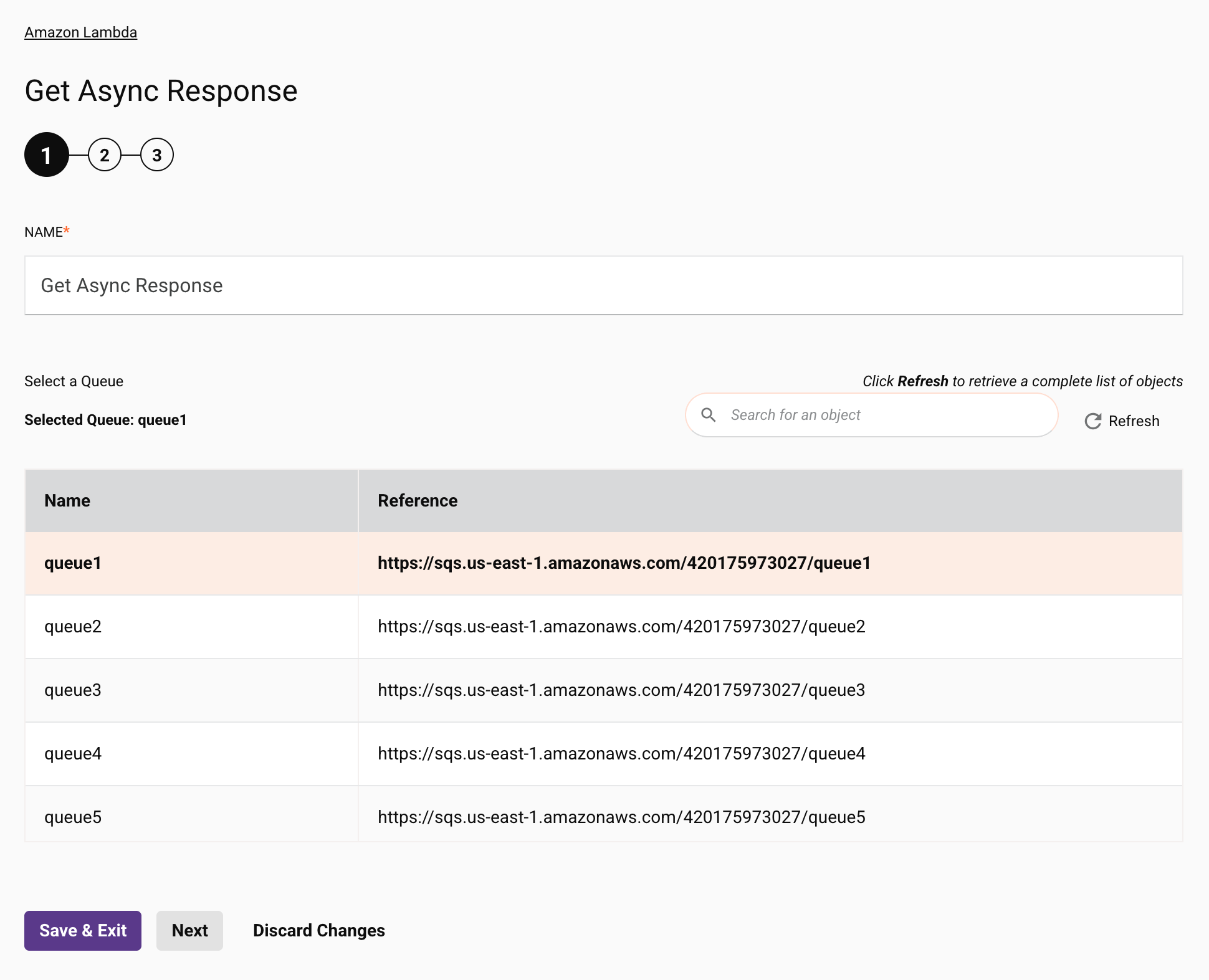
-
Name: Enter a name to identify the activity. The name must be unique for each Amazon Lambda (Beta) Get Async Response activity and must not contain forward slashes
/or colons:. -
Select a Queue: This section displays queues available in the Amazon Lambda (Beta) endpoint.
-
Selected Queue: After a queue is selected, it is listed here.
-
Search: Enter any column's value into the search box to filter the list of queues. The search is not case-sensitive. If queues are already displayed within the table, the table results are filtered in real time with each keystroke. To reload queues from the endpoint when searching, enter search criteria and then refresh, as described below.
-
Refresh: Click the refresh icon or the word Refresh to reload queues from the Amazon Lambda (Beta) endpoint. This may be useful if queues have been added to Amazon Lambda (Beta). This action refreshes all metadata used to build the table of queues displayed in the configuration.
-
Selecting a Queue: Within the table, click anywhere on a row to select a queue. Only one queue can be selected. The information available for each queue is fetched from the Amazon Lambda (Beta) endpoint:
-
Name: The name of the queue.
-
Reference: The reference URL of the queue.
-
Tip
If the table does not populate with available queues, the Amazon Lambda (Beta) connection may not be successful. Ensure you are connected by reopening the connection and retesting the credentials.
-
-
Save & Exit: If enabled, click to save the configuration for this step and close the activity configuration.
-
Next: Click to temporarily store the configuration for this step and continue to the next step. The configuration will not be saved until you click the Finished button on the last step.
-
Discard Changes: After making changes, click to close the configuration without saving changes made to any step. A message asks you to confirm that you want to discard changes.
Step 2: Provide the response schema
In this step, you can provide a custom response schema. If you do not provide a custom response schema, the connector's default response schema will be used.
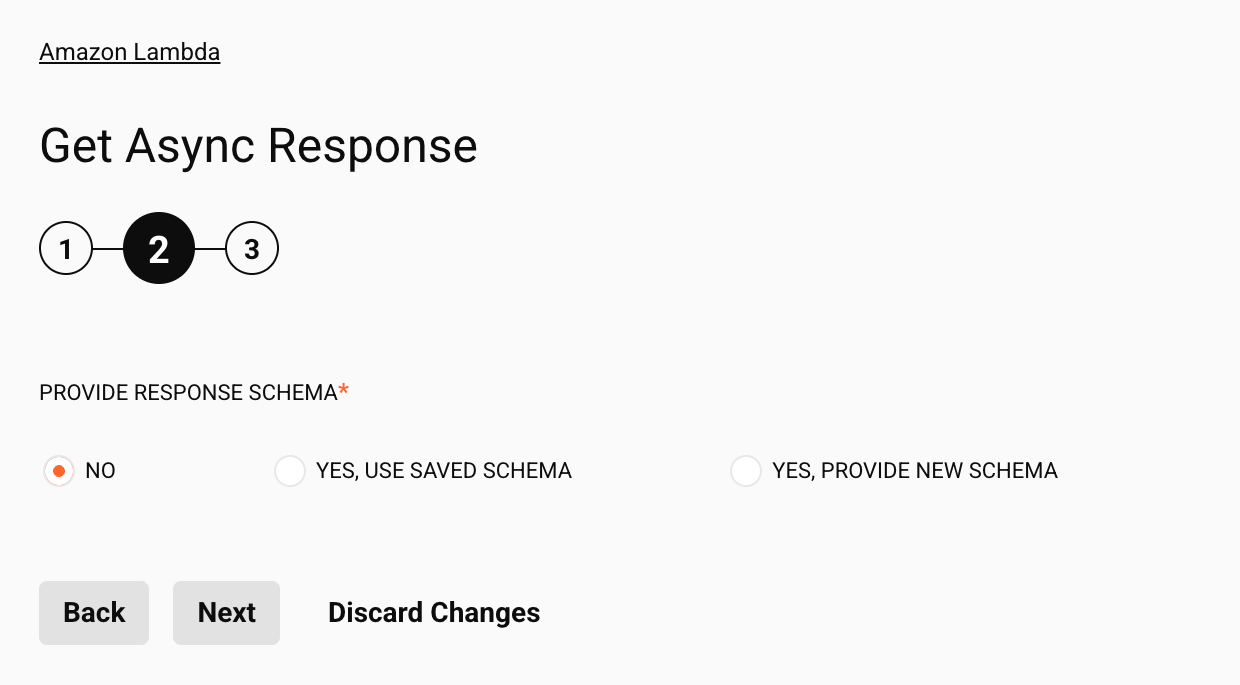
-
Provide response schema: The response schema defines the structure of response data that is used by the Amazon Lambda (Beta) Get Async Response activity. For instructions on completing this section of activity configuration, refer to Schemas defined in an activity.
-
Back: Click to temporarily store the configuration for this step and return to the previous step.
-
Next: Click to temporarily store the configuration for this step and continue to the next step. The configuration will not be saved until you click the Finished button on the last step.
-
Discard Changes: After making changes, click to close the configuration without saving changes made to any step. A message asks you to confirm that you want to discard changes.
Step 3: Review the data schemas
Any request or response schemas are displayed. Each user interface element of this step is described below.

-
Data schema: These data schemas are inherited by adjacent transformations and are displayed again during transformation mapping.
The Amazon Lambda (Beta) connector uses the AWS SDK for Java 2.x. Refer to the SDK documentation as well as the general AWS Lambda API reference documentation for information on the schema nodes and fields.
-
Refresh: Click the refresh icon or the word Refresh to regenerate schemas from the Amazon Lambda (Beta) endpoint. This action also regenerates a schema in other locations throughout the project where the same schema is referenced, such as in an adjacent transformation.
-
Back: Click to temporarily store the configuration for this step and return to the previous step.
-
Finished: Click to save the configuration for all steps and close the activity configuration.
-
Discard Changes: After making changes, click to close the configuration without saving changes made to any step. A message asks you to confirm that you want to discard changes.
Next steps
After configuring an Amazon Lambda (Beta) Get Async Response activity, complete the configuration of the operation by adding and configuring other activities, transformations, or scripts as operation steps. You can also configure the operation settings, which include the ability to chain operations together that are in the same or different workflows.
Menu actions for an activity are accessible from the project pane and the design canvas. For details, see Activity actions menu in Connector basics.
Amazon Lambda (Beta) Get Async Response activities can be used as a source with these operation patterns:
- Transformation pattern
- Two-target archive pattern (as the first source only)
- Two-target HTTP archive pattern (as the first source only)
- Two-transformation pattern (as the first or second source)
To use the activity with scripting functions, write the data to a temporary location and then use that temporary location in the scripting function.
Deploy the operation and enable events
Once the operation is configured, deploy it. Deploying the operation activates a toggle that is present at the bottom of the operation on the design canvas. By default, event listening is disabled.
To enable event listening for the operation, click the toggle:
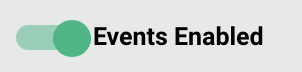
When event listening is enabled, the operation will run when it is triggered by the configured event.
Note
Activities that listen to the same event in multiple operations or multiple projects will track those events separately and consume a message in each configured activity. That is, each operation configured with an enabled event will run when the event occurs.
After the operation triggers, you can validate behavior by checking the operation logs. A log entry is made for every message processed by the listening operation.
Administrators can also enable or disable event listening from the Management Console Projects page.